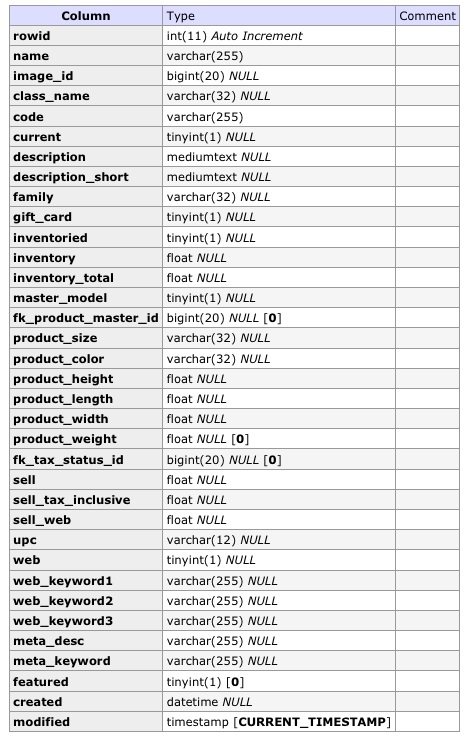There are countless companies out there just waiting to sell you this mysterious SEO that you’ve heard so much about. What they won’t tell you is that reading content that was created for SEO and only for SEO is a hollow (and sometimes confusingly dis-jointed) experience for the end consumer/user. An SEO might tell you how to write for better rankings but they probably won’t tell you how to write more interesting things people will want to read. That part is actually a lot easier than you might think, you just have to write like a human being.
For those who prefer to embark with integrity, SEO is set of basic steps anyone with a little know how can take to improve the chances of their relevant content getting fairer placement in Search Engine Result Pages.
For the unscrupulous, it’s a sneaky bag of tricks to push any content, relevant or completely otherwise to the top of the SERPS.
I do not think content that doesn’t matter should be boosted over content that does. The problem is everyone thinks their content matters. Especially when they have very little of it but demand to place before their competitors who’ve been creating relevant content for years. And even more especially when they can barely write a sentence without 5 spelling mistakes.
Privacy on
I mainly create my sites with WordPress. When I’m working on a new WordPress site I keep the Privacy settings turned on. This keeps the site from being indexed by search engines before we’re ready to go live. Doing that means the site’s pages won’t get crawled while we’re renaming,changing or trashing content in the development stages. So robots and spiders and etc will not “see” the site while it is not ready and as it follows, humans won’t either. The second the site is ready to launch I immediately take the site out of Privacy mode.
The Basics
Heading Architecture: search engines like pages that have heading tags where they’re supposed to be in a logical order. Think of Headings as a way to direct the bots through your text content. h1 should be used for the element on the page that is the most important – like the page title. If you use the h1 tag in order to have larger text just to have larger text – you should ask your designer to provide you with a workaround so you can have larger text without using the h1 heading everywhere.
Titles:relevant to actual page (text) content.
Meta descriptions:relevant to actual page (text) content – usually less than 160 chars but can go up to 200 or 250 depending on the crawler/bot.
Meta tags: no one pays any attention you might as well forget about them,too.
Image alt and title tags: describe the image and/or the context the image is being used.
Whether to use the no follow attribute on links to external sites. A lot of fuss is made over this one. People toss terms like link juice around.
Manipulating PageRank: “Google is concerned about webmasters who try to game the system, and thereby reduce the quality and relevancy of Google search results” – from Wikipedia.
Popular/Buzz
Sites that get traffic get more attention/buzz and are considered popular. Popular sites will get to the SERPs before the site that you launched 3 months ago and then never updated. But if the site that you neglected is also a popular site it will stay on the top until a site with similar content is deemed more popular. Sites that get updated frequently with relevant content are more likely to be popular.If you site is not popular but it offers new and exciting content that hardly anyone else is offering, take heart. If you keep it up you’ll be popular. Another thing that gets bots excited is if the site is very new. New content! Slurp,slurp.
Niche me
You’ve heard the following phrase before and you’ll hear it again: The Importance of Creating a Niche or Having a Niche or Establishing a Niche
Niche: The more specialized your content the more likely your site can be popular. But because there are so many web sites and so many of them are all about the same thing it is ever more difficult to distinguish your site among other similar sites. Because you’re all selling or writing about the same thing. Luckily you’re given many ways to help distinguish your site from your competitor’s sites, see The Basics.
Tables for layout vs. Table-less
I’ve seen tables for layout sites at the top of the SERPs. I’ve seen table-less sites there, too. My opinion is that if a tables for layout site has the most relevant content based on the search term or keyword,is of a good reputation and it has been around awhile it will place fine despite its being made up of tables. The argument against tables(in terms of SEO) is that the less HTML the better so search bots and crawlers can read relevant text content rather easier without there being a soup of tables to sift through. But table less sites can have HTML bloat,too. It’s called div-itis. So just because you don’t use tables for layout doesn’t mean you have less HTML (although it’s pretty freaking likely. I mean, have you ever seen the backend of one of these horrors?).
I’m no expert. But I do build websites for my job. So I guess I think I know stuff.