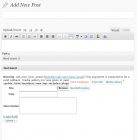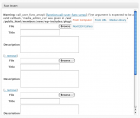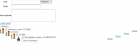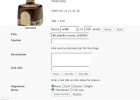The HTTP error may be fixed for most WP users but *most* people making their install open to those who have a valid password that is protected by .htaccess & htpasswd can not use the flash based uploader. I say most because maybe it’s just me and like 2 other people.
The Flexible Upload Plugin (valid up to wp-2.5.1) lets you upload more than one pic at a time. Yay! But just like your relationship status in Facebook, it’s complicated.
Long and Boring and Interesting only to Me Case History:
Once or twice a week I update a private subscription-based member’s only website. It’s a little bit of creativity mixed in with a whole lotta data entry.But who is complaining? It’s a paycheck and you know you need a steady one.
I sputtered along using blasted Cutenews for about a year because that was the CMS in place when I got the job. Updating the member’s site was l a b o r i o u s l y p a i n f u l .
I had to download and crop photos uniformly to fit in a badly designed tables for layout template, then re upload with ftp and link manually. What a pain! There was a lot of back content in the untransferrable CN but I screwed up my courage and switched to WordPress as a CMS and built my own theme. Then I one by one re created new WP Posts for each old CuteNews Post. UGH. I was looking for something that let you transfer data from CN to WP but the one thing that did skipped linkage and images and so what the hell good was that?
At least I did not have to see all those tables anymore,right? Posting became faster but it was still not as fast as it could be. There was great room for improvement to say the least. I really needed to able to upload multiple images to a post and resize them at the same time. Being able to do this would cut my posting time considerably.
Then came WP 2.5.1. There were a few problems: the files restricting access to the member’s site also blocked the flash uploader which was first introduced in 2.5.1 and allowed multiple image uploads. So close but yet so far. Then I found Flexible Upload which allowed me to upload multiple images and resize them at the same time. Along with Vincent Pratt’s Post Templates, updating the site became much faster and more efficient. The joy was temporary: soon after I found the solution, WordPress released quite a few new versions but the author of Flexible Upload dropped the project.
The plugin became depreciated but I stayed with 2.5.1 just to keep using it although I worried that staying with an older version of WordPress would make the member’s site vulnerable. So I finally upgraded to 2.7.1 a few days ago.
Well I’ll Just Find a Plugin That Replaces Flexible Upload. OOPS, There Isn’t One.
I’d done some research prior and I’d seen WordPress.org forum support topics recommending using Scissors instead of Flexible Upload and Faster Image,too. Unfortunately these 2 plugins stilluse the flash uploader which I simply cannot use.Very few people seem to protect or privatize their WordPress installs or at least if there are a lot of people doing it they are not going to the forum to get their problems sorted. None of the fixes in the wordpress.org forum could help me get around this problem. I was stuck. I could either disable the privacy file each time I made a new post (and leave tasty private content open to the general public-do you want me to get fired?) or use the Browser Uploader (super slow!) or use NextGen Gallery. While this is a good option because you can use ftp to upload multiple images- each post would use a unique gallery. 10 new posts a week. 10 new galleries a week. Ugh.
WordPress Gallery or NextGen Gallery?
The native WordPress gallery will automatically associate groups of images to the post – nextGen galleries have to be created, images have to be uploaded and then galleries can be inserted in the post. While it is a good option for anyone not having use of the flash uploader- it added 4 more steps to my streamlined posting routine. I’d gotten it down to a zippy little science and spoiled myself.
Faster Image Insert and Scissors,Maybe?
For the hell of it I installed Faster Image Insert and Scissors and left Flexible Upload activated and I decided to try making new post with all these plugins installed. To my surprise even though there was a nasty php error message printed in the editing page, Flexible Upload still let me upload images. Scissors let me resize them and my Media Settings took care of the rest. Long story short, you can use this plugin with 2.7.1 if you cannot use the flash uploader due to the privacy settings in your .htaccess file or whatever. The options/configurations for Flexible Upload don’t seem to be functional and the php error is ugly & the uploaded images show up in a very wonky way. Take a look:
Here is a fix to get rid of the error message in the post editing page scroll to bottom of the thread . Your settings for the Flexible Upload options page will still be ignored but the uploaded image wonkiness will be gone. Pretty cool! I should state again that Flexible Upload “takes over” the Faster Image Insert area in the post edit page.