wpsc, an abbreviation of wp-shoppingcart, a plugin for WordPress.
Post Revisions Buggy-ness & WP-Shoppingcart plugin
Most people get nervous when it comes to mySQL database tables.So I was glad to find a way to fix this bug without having to use phpmyadmin.
After I upgraded to WP 2.6 and upgraded the wpsc cart plugin to version 3.6.8 I noticed that revision-71 was being inserted into my single product urls. 71 being the id of the edited page.
This bug also happened with WP 2.6 and wp-shoppingcart 3.6.7.It only happened to pages containing wpsc short code:
[shoppingcart ] [productspage ] [tranactionresults ] [userlog ]
I did some forum searching and found this plugin by Jeremy Clark.
Re creating the bug was easy enough to do. All I had to do was deactivate the disable posts revisions plugin and edit a wpsc page. Voila: revision-pageid reappeared in the single product urls all over again.
** Note**
I’m actually using this plugin: Disable Revisions and Autosave
Link: http://exper.3drecursions.com/2008/07/25/disable-revisions-and-autosave-plugin/
Description: Disable the Revisions and Autosave functions. Original idea and code by Lester Chan and Untwisted Vortex. But Jeremy’s does the same thing. Use either one.
I re activated the plugin and deleted the product listing page. I created a new page, pasting the productspage shortcode into it. Then I checked the Admin in Settings and noticed that not only the product listing page link was messed up-the Verify Your Order link was also messed up, because I had edited that page as well after I deactivated the disable post revisions plugin.
Fixing stuff
Get this plugin
Test for whether or not you can just activate this plugin to get rid of the bug without having to delete the page containing some shortcode.If this fixes the bug you don’t need to delete pages.
If the problem still exists delete the page,copy the short code into the new one and publish it.
Check Admin in Settings in Ecommerce to see if your page urls are correct.
If they contain revision-pageid, correct the url and hit Update Page Urls.
Reload the Admin page in Settings>Ecommerce to make sure the corrected link(s) “stick”.
To make absolutely sure this is fixed go back and edit a page containing wpsc short code (just hit save).Then view the page and see if the single product links work.

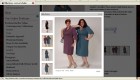
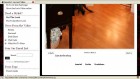
 I am so glad that wp 2.5.1 has the ability to automatically upgrade plugins because it saves a lot of time and is very neat and tidy. Unfortunately, some of the bigger plugins like cforms or wp-shopping cart tend to mess up if auto-upgraded.
I am so glad that wp 2.5.1 has the ability to automatically upgrade plugins because it saves a lot of time and is very neat and tidy. Unfortunately, some of the bigger plugins like cforms or wp-shopping cart tend to mess up if auto-upgraded.