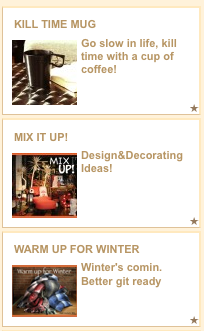 Getting SimplePie and WordPress together and whomping a few snippets of code into your Webstore tpl files is darn near close to an actual “integration” of WordPress and Webstore as I have been able to get. OH HOW I HAVE TRIED EVERYTHING ELSE! Sorry for yelling.
Getting SimplePie and WordPress together and whomping a few snippets of code into your Webstore tpl files is darn near close to an actual “integration” of WordPress and Webstore as I have been able to get. OH HOW I HAVE TRIED EVERYTHING ELSE! Sorry for yelling.
My tests so far have gone really well, especially for my client’s sites that use Webstore as the main site. Which most people do. Although perhaps many have not bothered with WordPress at all because it’s been extremely difficult for the medium level coder (that’s me) to get WP and LS to “talk” to each other ever since the upgrade from Webstore 1 to Webstore 2 series. Webstore 1 series was so slight it didn’t really mind what you put into the tpl files.
WP to WS Trying to use wp-blogheader.php=fail.
WS to WP trying to use a php include=fail.
Lord Knows I spent hours trying to use include wp-blogheader.php to get WP posts into a Webstore template. And I long ago gave up trying to get WS into a WP theme. I read up on it. And I tried installing the WP tables into the same DB as WS and the Webstore and WP files into the same directory. No luck. This may be a testimony to the limits of my coding skills!
But what can I do? I keep working until I find a solution. And I did: RSS & Simplepie!
Simplepie is a PHP RSS Feed Parser. And as it turns out SimplePie can pull in any RSS feed local (your own feeds) or external (anybody’s feeds) and you can craft these feed items to look like a full blog post, post excerpt, a product on your Webstore (yes, you can create a post that looks exactly like a Webstore produc-it’s a bit more extra work and not for the lazy post-er) or an image feed from Flickr, for a dynamic photo gallery maybe, if that’s what you want.
If you don’t know it: WordPress generates feeds for everything! And Simplepie has been integrated into the WP core. They really are made for each other.
Anyway, even though Webstore templates are a bit of a maze you can easily add feeds from your WordPress blog. Because while Webstore gives us the option to make as many custom pages as we want in almost a CMS (content management system) capacity – as of yet it is not nearly as beefy as WordPress as a CMS. So think about all the fabulous things you can do with a WP page or Post and then think how you can craft special posts and excerpts & use specifc categories to feature items of your choice on your Webstore home.
Safety First!
Its been tested. You can safely embed the Simplepie include code in index.tpl.php and the code for the feed items in any Webstore tpl file. More about this later. Please have backups of your files before beginning this project!.
I’m not going to explain how WP works or how to start customizing the Webstore templates because that would make this post really long. So please have a basic knowledge of WP and editing Webstore files.
Thanks!
Getting Started
First you need to have WP installed and a category in mind to use for the feed items.
I made a new category called Featured and I excluded it from the main index.php (in my WP theme) so they don’t get displayed on the blog home.
If you already have categories up and running that are suitable to be displayed on the Webstore home page then you can skip that step.
The feed gets called very simply: if your WP is in a folder called blog and you have a category called New Products you’d type this: (I’ll show you where this goes later.)
‘http://www.mydomain.com/blog/category/new-products/feed/’. And if you have another category you’d like to feature — maybe an events category–
‘http://www.mydomain.com/blog/category/upcoming-events/feed/’. You can add that too. Simplepie doesn’t limit how many feeds you can grab.
Next download Simplepie. You can upload everything in the unpacked zip but all you really need is simplepie.inc.
Upload simplepie.inc to a folder in your root directory of your server. Name the folder inc because that’s easiest.
So now you should have a folder called inc with the file simplepie.inc in it.
Create another folder called cache and set the permissions to at least 755. This may not be enough for some servers. 777 is as high as you can go.
The Simplepie Include
Open index.tpl.php and paste this code at the very top of the file.
All LS Webstore templates have a big notice at the top so paste this right under it after the last ? > of the notice.
Make sure you don’t have any spaces before the new code, too.
More code-liciousness after the link!
Continue reading Simplepie + WordPress Blog + Lightspeed Webstore = 🙂 !

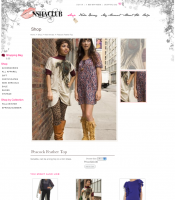
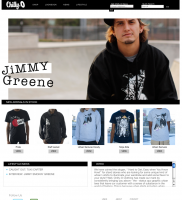
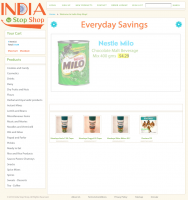
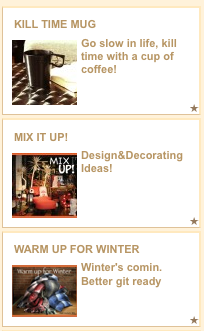 Getting SimplePie and WordPress together and whomping a few snippets of code into your Webstore tpl files is darn near close to an actual “integration” of WordPress and Webstore as I have been able to get. OH HOW I HAVE TRIED EVERYTHING ELSE! Sorry for yelling.
Getting SimplePie and WordPress together and whomping a few snippets of code into your Webstore tpl files is darn near close to an actual “integration” of WordPress and Webstore as I have been able to get. OH HOW I HAVE TRIED EVERYTHING ELSE! Sorry for yelling.